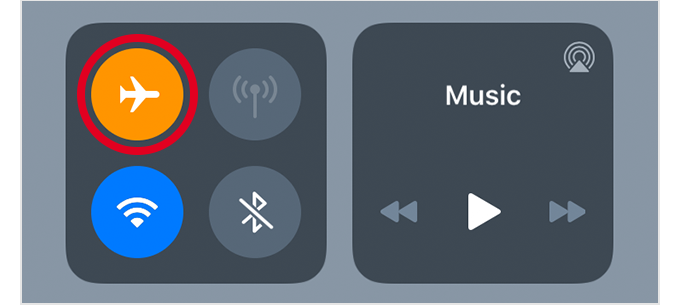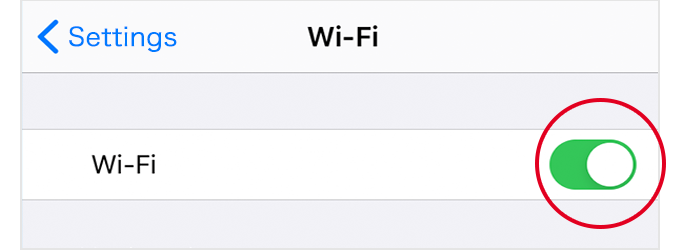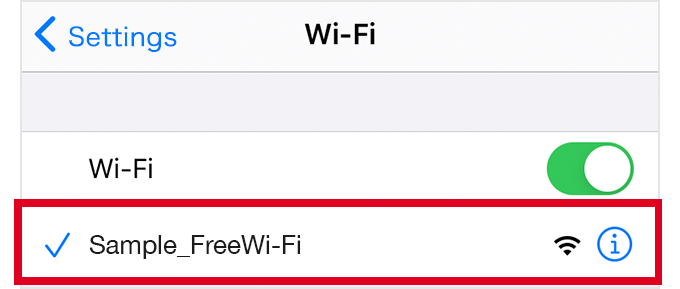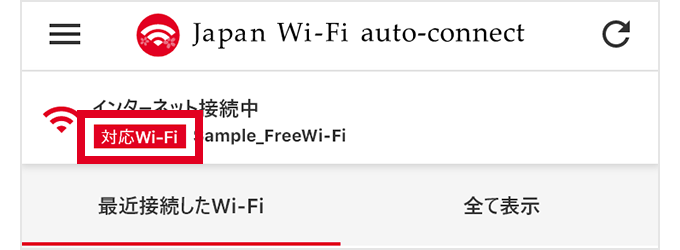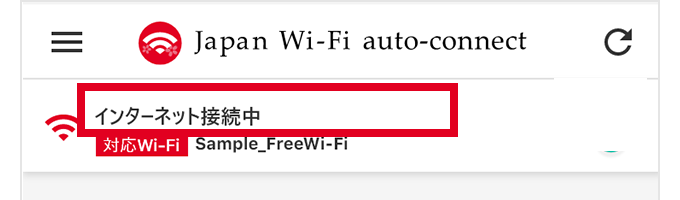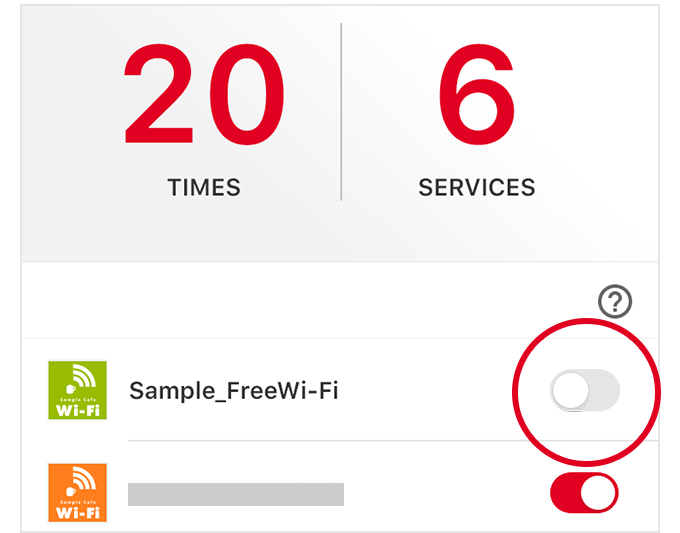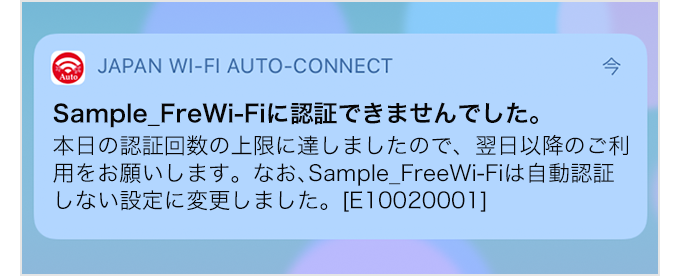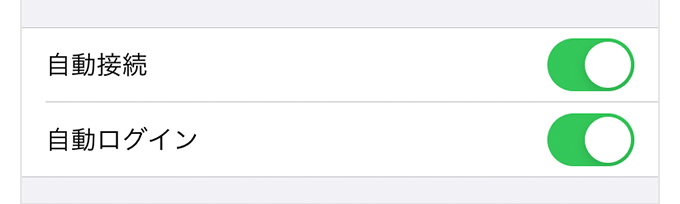If you cannot connect [Confirmation of basic settings - iOS version]
Answer simple questions and check the basic settings of your app and device.
Select "Yes" to move to the next item.
Return to the question format to show all items
-
User registration
How to check/What to do
If a screen like the one shown is displayed when you start the app, user registration has not been completed. Complete user registration following the instructions on the screen.
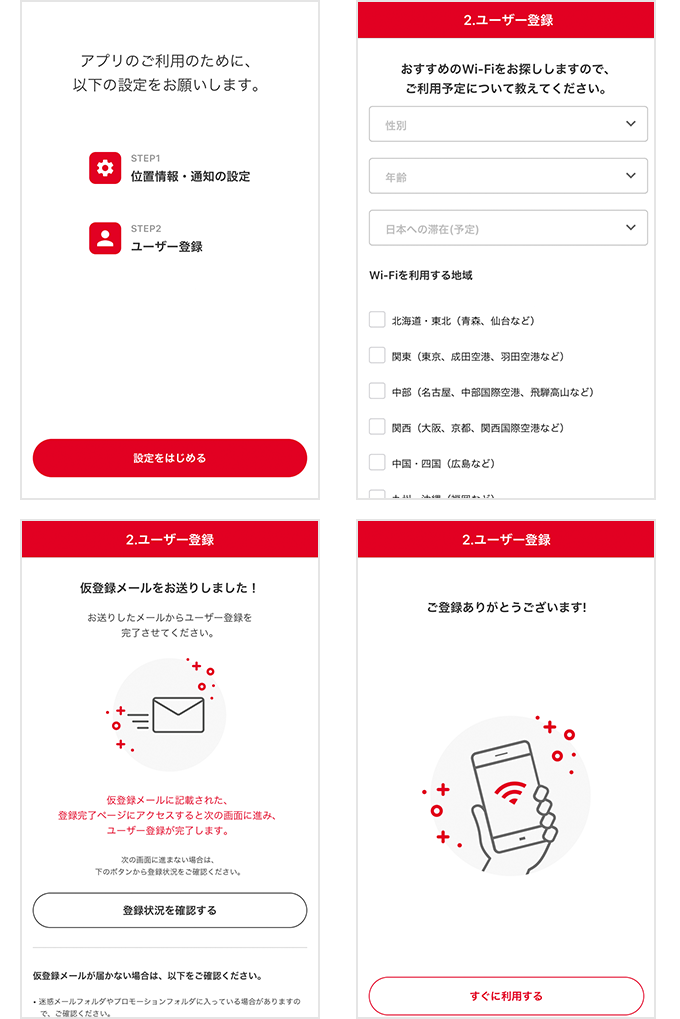
-
Wi-Fi settings
How to check/What to do
Please turn Wi-Fi on from "Wi-Fi" in your device's "Settings" or "Control Center."
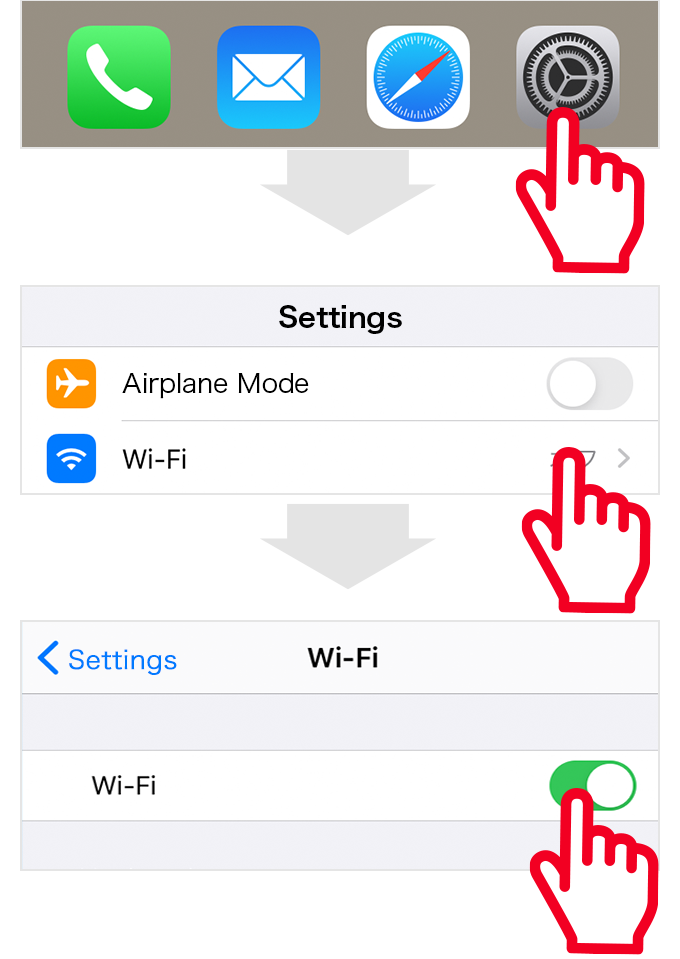
If the Wi-Fi icon in "Control Center" is blue, you can connect to Wi-Fi.
Please note that if the Wi-Fi icon is gray, your device's Wi-Fi is turned on, but you cannot connect to Wi-Fi.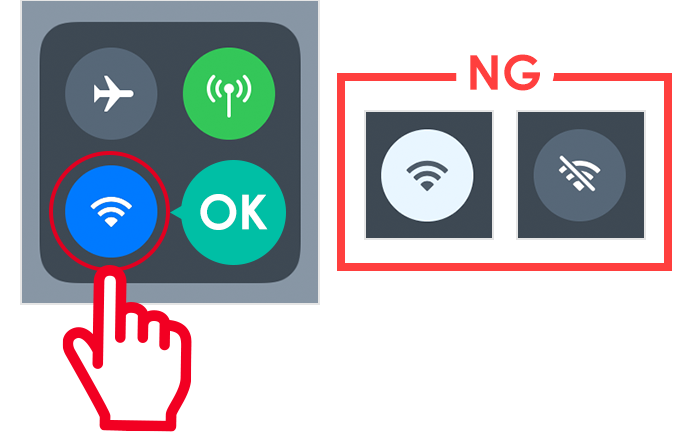
-
Check the connection status
How to check/What to do
Open "Wi-Fi" from your device's ”Settings,” and connect by tapping the name of the Wi-Fi network to which you wish to connect. When you're connected, the network name is checked.
Your device will not connect automatically to the Wi-Fi you use for the first time.
Please connect manually in a location with a strong signal.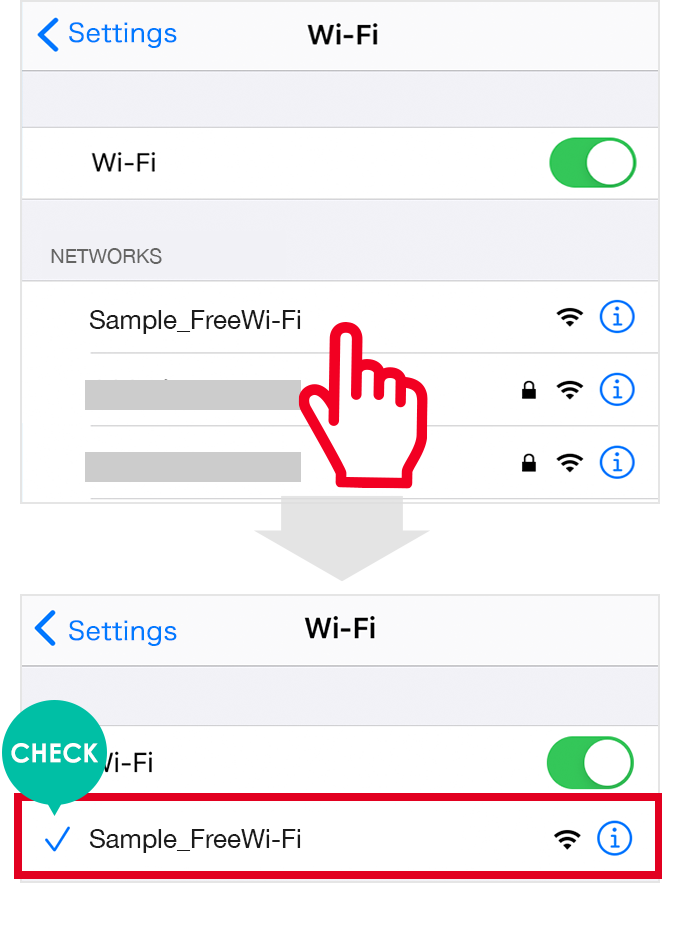
When you're connected, the communication status icon will change to a Wi-Fi mark.
Please note that even if the network name is checked, you will not be able to connect to Wi-Fi while LTE, 4G or the like is shown.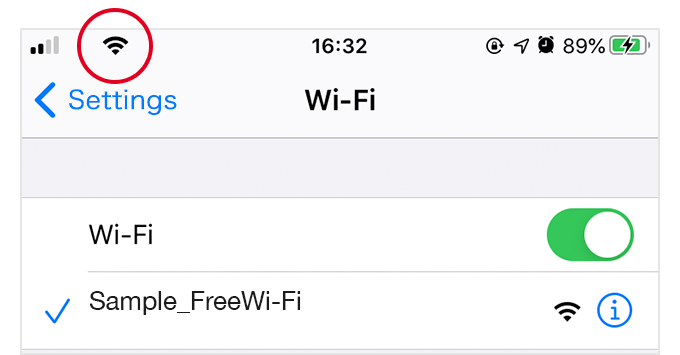
You cannot find the name of the Wi-Fi network you want to connect to.
If the network name you want is not displayed, the signal is not being received. Move to a location where you can receive a signal.
An access marker is indicated nearby on the Wi-Fi spot map, but I cannot connect to Wi-Fi.
The signal is weak.
When the signal is weak, you may not be able to connect. Move to a location with a strong signal.
You are connected while walking.
It is dangerous to use a smartphone while walking. Please always stop walking before using Wi-Fi.
If you cannot connect automatically even though you have connected before
-
Check the support status
How to check/What to do
The support status is displayed on the top screen in the position shown.
If a message "Not supported" is displayed
It is not supported by Japan Wi-Fi auto-connect.
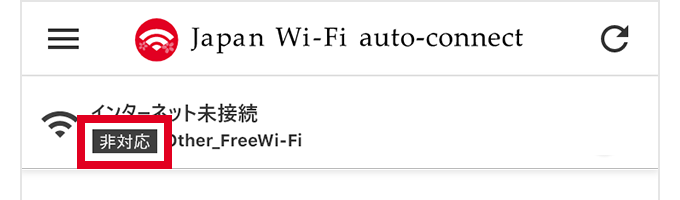
-
Check the authentication status
How to check/What to do
The authentication status is displayed on the top screen in the position shown.
If the message "Connected to Internet" is displayed, you are already connected to the Internet.
If you cannot connect to some sites or apps
If only some websites and apps are unavailable, it may be due to filtering functions put in place by the free Wi-Fi services from the viewpoint of juvenile protection.
Please enjoy other sites or use the Internet by a different method, such as mobile communication.I cannot see some websites or use some apps with free Wi-Fi services.
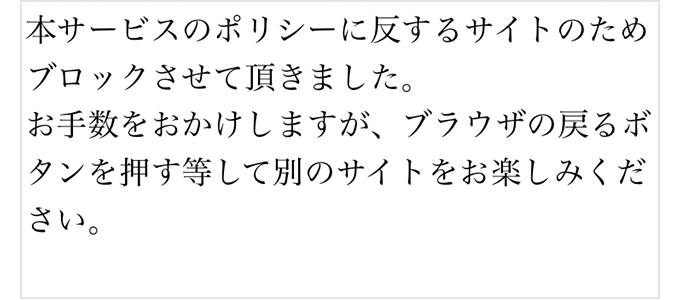
If you are connected but the transmission speed is slow
The transmission speed may slow down due to a weak signal or congestion.
If a message "Authentication has not been completed" is displayed
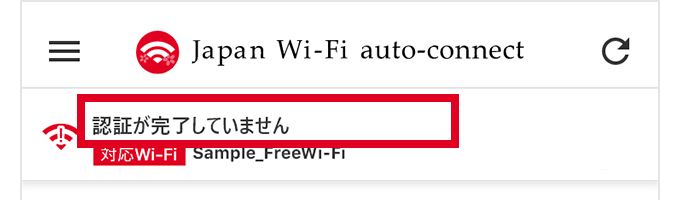
-
Check the automatic authentication settings
How to check/What to do
Turn on the automatic authentication settings to use.
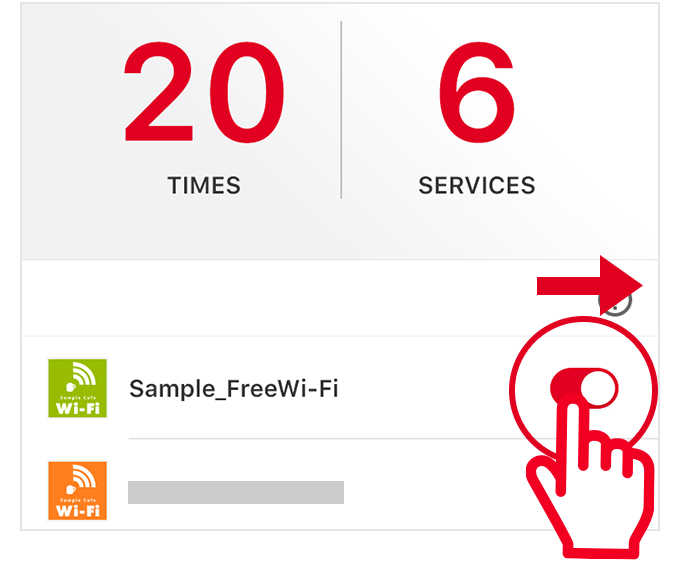
Authentication has not been completed, even though I'm connected to a supported Wi-Fi. [iOS]
If you have reached the daily maximum usage limit
When you have reached the daily maximum usage limit, the automatic authentication automatically turns off.
Turn on and use on the next or subsequent days. -
Error message history
How to check/What to do
E10020001
This error is displayed when you have reached the daily maximum usage limit.
Other errors
Moving to a location with a strong signal, turning Wi-Fi off, and then turning Wi-Fi on again may resolve the issue.
Please refer to the following article for details.
-
Check the individual network settings
How to check/What to do
From "Wi-Fi" in your device's "Settings," tap the "i" icon on the right side of the Wi-Fi to which you are connected and open the network details screen.
Use the "Automatic connection" and "Automatic login" buttons to check.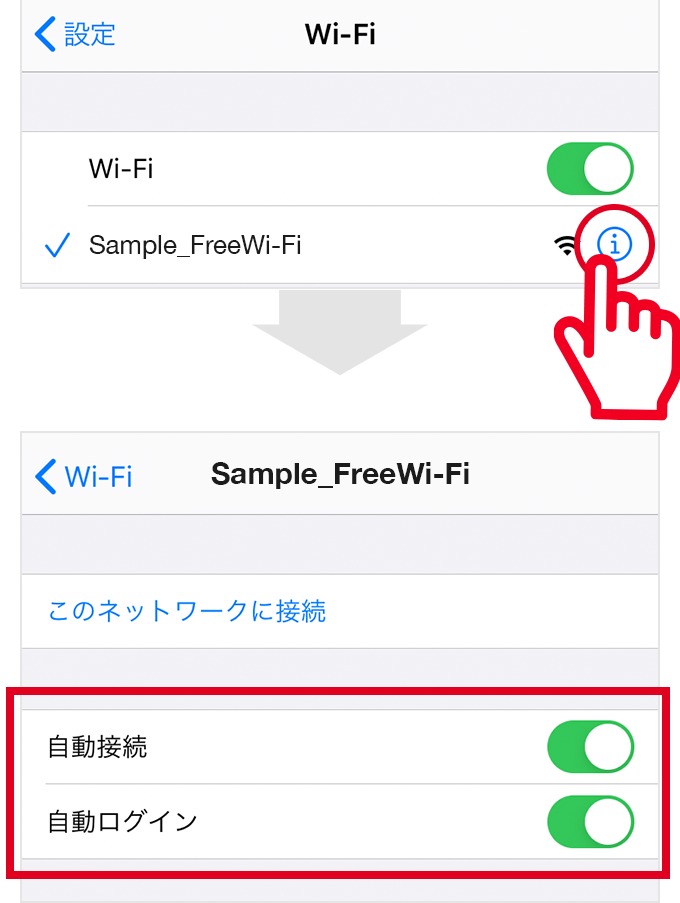
Automatic connection is turned off
If "Automatic connection" is turned off, you cannot automatically connect even to a Wi-Fi you have used before.
Turn on if you wish to automatically connect to Wi-Fi.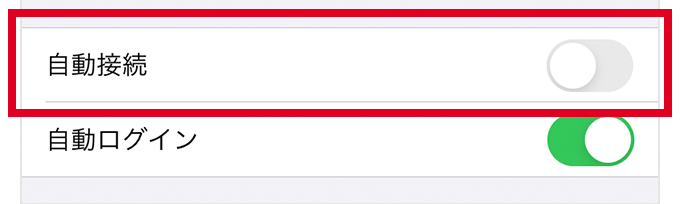
Automatic login is turned off
When "Automatic login" is turned off, you cannot use the automatic authentication function. Turn on "Automatic login" to use.
Authentication has not been completed, even though I'm connected to a supported Wi-Fi. [iOS]
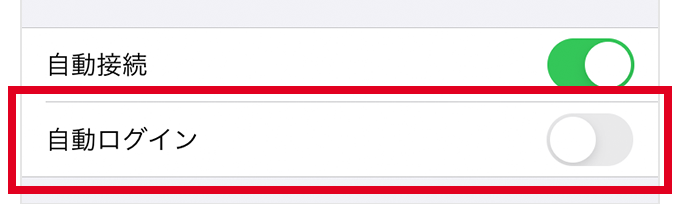
If changing the settings does not resolve the issue
Tap "Delete network connection" and then connect to Wi-Fi again.
If "Delete network connection" is not displayed, turning "Automatic connection" off and then on again, and connecting to the Wi-Fi again may resolve the issue for changing "Automatic login" settings.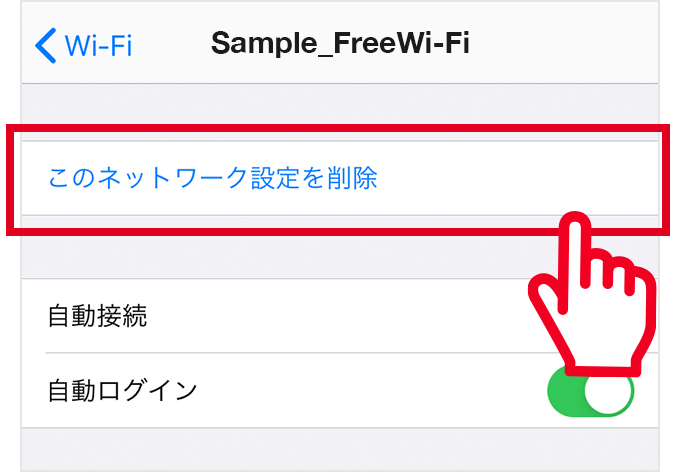
-
Other causes
Effect of other apps
We found some events where connection and authentication are unsuccessful due to the effects of
・Other Wi-Fi connection apps
・VPN apps
・Ad blocker apps
.
Please try turning off the functions of these apps temporarily.
Effect of mobile communications
You may be able to connect by switching to Airplane mode.
You can turn it on and off from "Airplane mode" in your device's "Settings" or "Control Center." Wi-Fi may be turned off when you switch to "Airplane mode." In that case, turn on Wi-Fi to use.