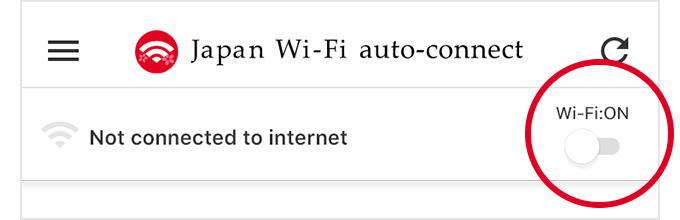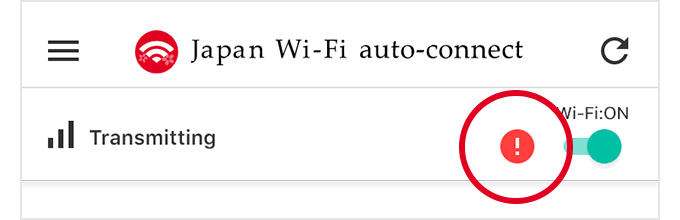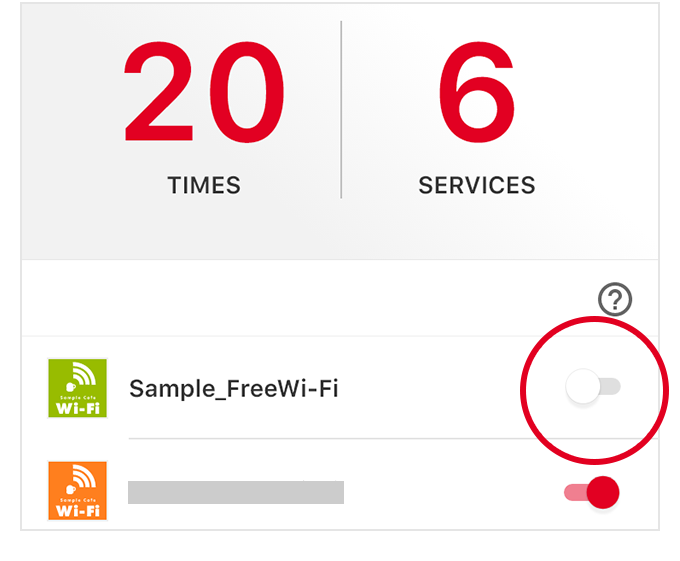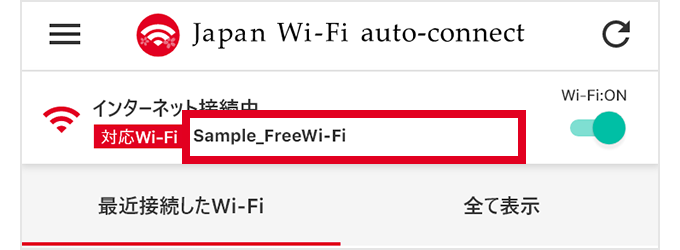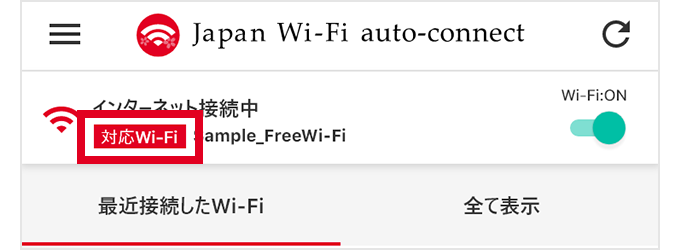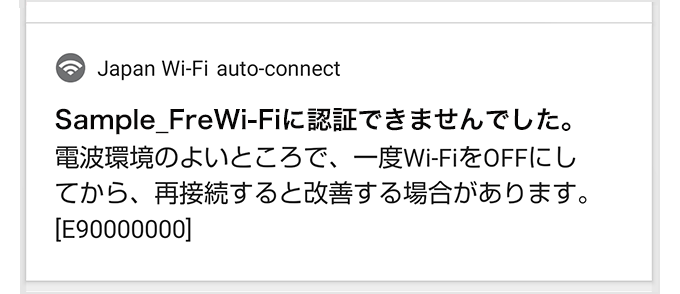If you cannot connect [Confirmation of Basic Settings - AndroidTMversion]
The reasons for not being able to connect vary depending on your device and environment. Answer simple questions and check the basic settings of your app and device.
Select "Yes" to move to the next item.
Return to the question format to show all items
-
User registration
How to check/What to do
If a screen like the one shown is displayed when you start the app, user registration has not been completed. Complete user registration following the instructions on the screen.
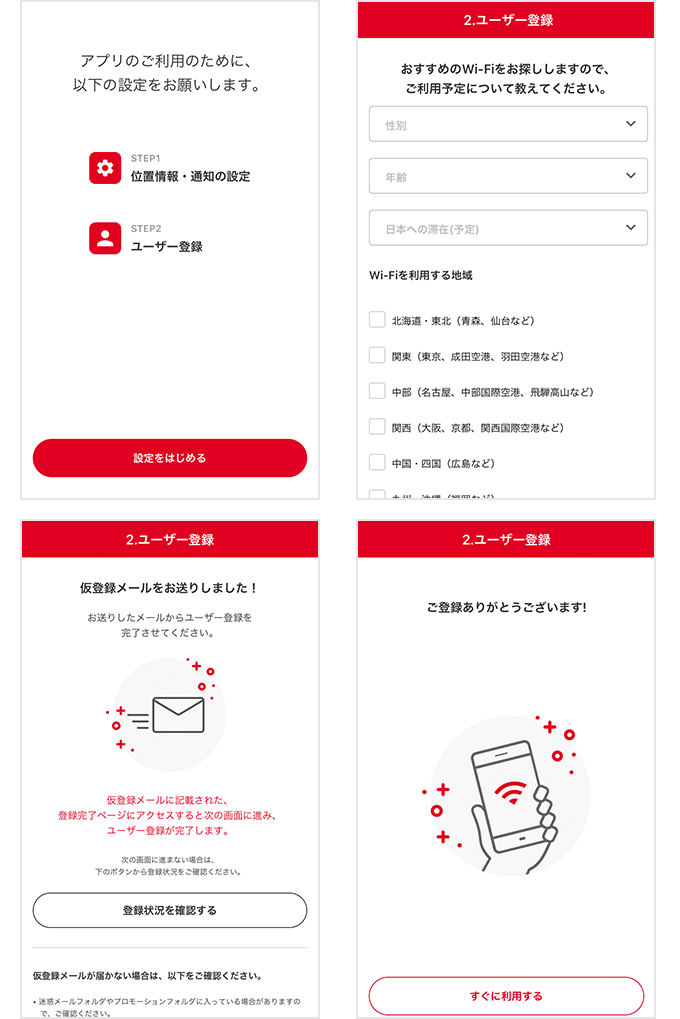
-
Wi-Fi settings
How to check/What to do
If it is off, tap to turn Wi-Fi on. If it is off, tap to turn Wi-Fi on.
You can also turn Wi-Fi on from "Wi-Fi" in your device's "Settings."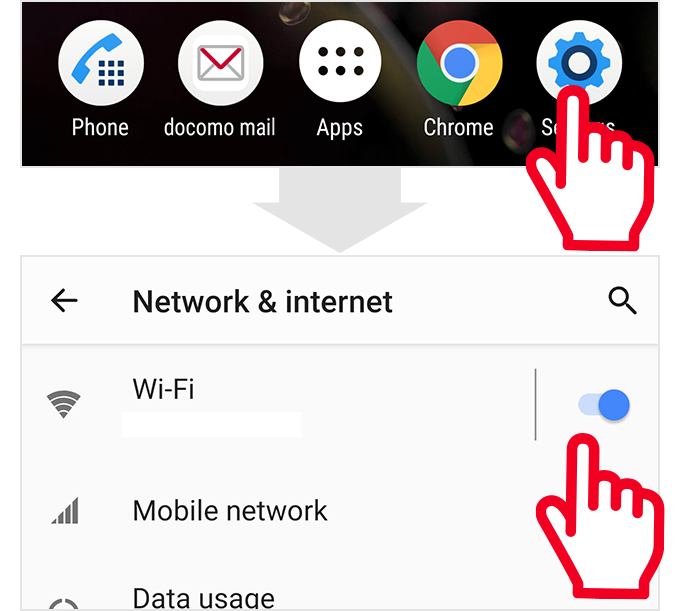
-
Wi-Fi settings
How to check/What to do
If location information and notifications are not allowed, a "!" mark will be displayed in the position shown.
If the "!" mark is displayed, tap it to display a dialog. Follow the instructions on the screen to allow location information and notifications.Why can't I connect automatically if I don't allow the app to use my location information?
Why can't I connect automatically if I don't allow notifications?
-
Check the automatic connection settings
How to check/What to do
Turn the automatic connection back on.
Then turn Wi-Fi off and on again.
If you only change the automatic connection settings, it may take some time before automatic connection is completed. -
Check the connection status
How to check/What to do
If you are connected to a Wi-Fi, the network name will be displayed in the position shown.
If it is not displayed
You are not connected to a Wi-Fi. Open "Wi-Fi" in ”Settings” of your device, and check if a signal is being received. If the network name is not displayed, the Wi-Fi signal is not being received; move to a location with a strong signal.
An access marker is indicated nearby on the Wi-Fi spot map, but I cannot connect to Wi-Fi.
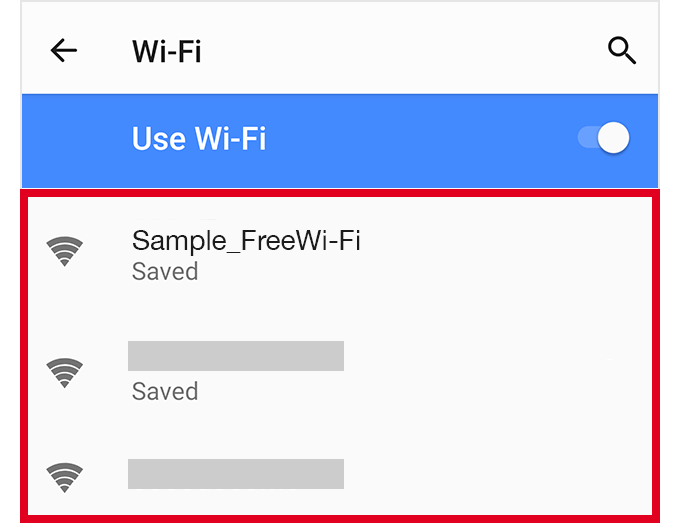
If a message "Authentication has not been completed" is displayed
The status will change to "Connected to Internet" after a short while. If it doesn't change, turn off Wi-Fi and then on again.
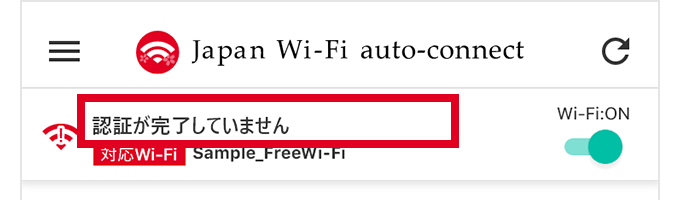
-
Check the support status
How to check/What to do
If a message "Not supported" is displayed
It is not supported by Japan Wi-Fi auto-connect.
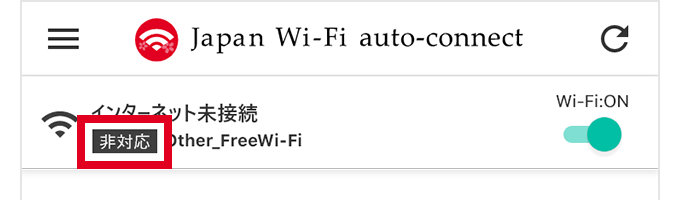
If a message "Authentication has not been completed" is displayed
The status will change to "Connected to Internet" after a short while. If it doesn't change, turn Wi-Fi off and then on again.
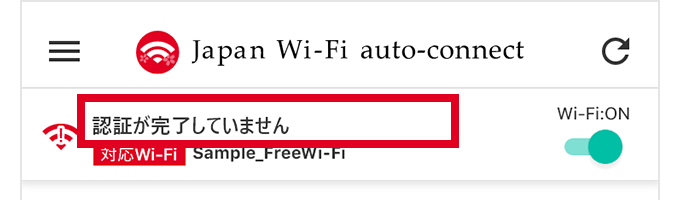
-
Check the signal conditions
How to check/What to do
Open "Wi-Fi" in ”Settings” of your device, and check the Wi-Fi status.
The signal is weak.
If the signal is weak, the connection may be terminated; move to a location with a strong signal.
You are switched to the other Wi-Fi unintentionally.
Opening "Connection/Notification settings" from the app's menu and turning off "Prioritize connection to supported Wi-Fi" may resolve the issue.
How does the function "Prioritize connection to supported Wi-Fi" work?
You are connected while walking.
Please always stop walking before using Wi-Fi.
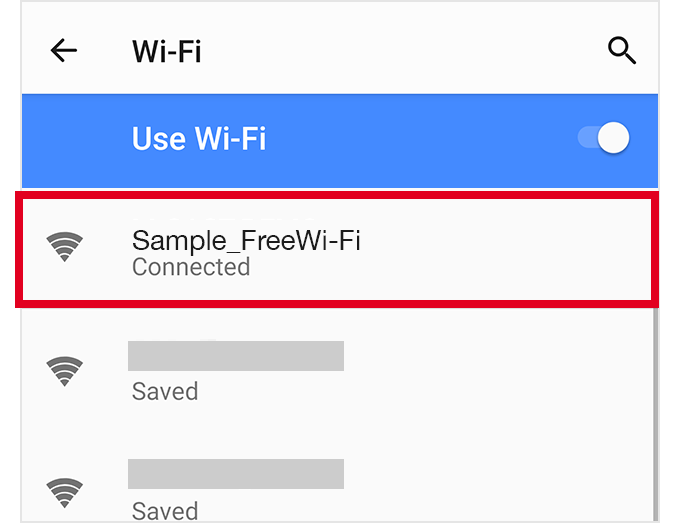
-
Error message history
How to check/What to do
E10020001
This error is displayed when you have reached the daily maximum usage limit.
Other errors
Moving to a location with a strong signal, turning Wi-Fi off, and then turning Wi-Fi on again may resolve the issue.
Please refer to the following article for details.
-
Filtering function
How to check/What to do
If only some websites and apps are unavailable, it may be due to filtering functions put in place by the free Wi-Fi services from the viewpoint of juvenile protection.
Please enjoy the other sites or use the Internet by a different method, such as mobile communication.I cannot see some websites or use some apps with free Wi-Fi services.
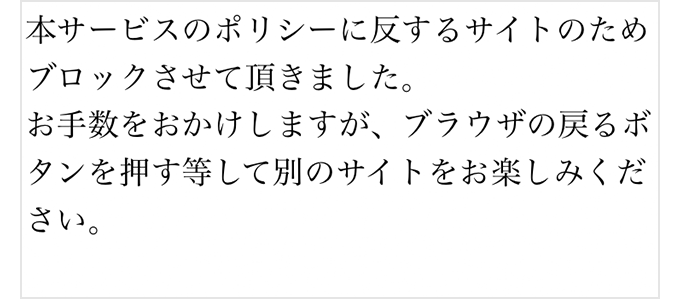
-
Other causes
Effect of other apps
We found some events where connection and authentication are unsuccessful due to the effects of
・Other Wi-Fi connection apps
・VPN apps
・Ad blocker apps
.
Please try turning off the functions of these apps temporarily.Effect of mobile communications
When mobile data communication such as LTE is turned on, it may be difficult to connect to Wi-Fi.
By turning mobile data communication off or switching to Airplane mode, you may be able to connect.