The free Wi-Fi login screen doesn't come up!? 5 things to try when you can't connect
This article was translated from Japanese to English using AI. Click here to view the original article (in Japanese).
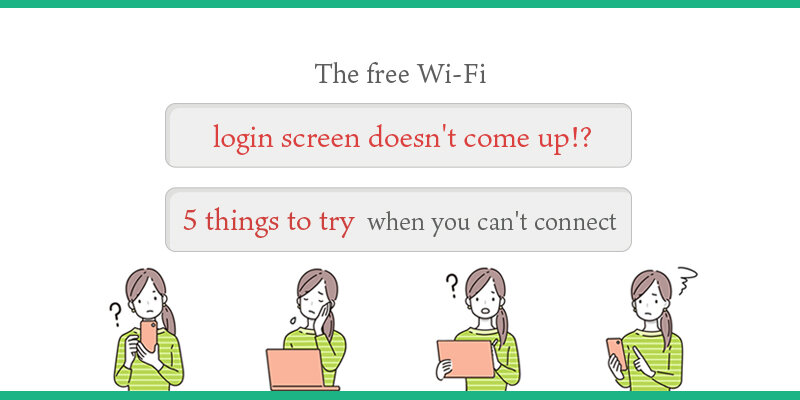
When you try to use free Wi-Fi on the go, the login screen (authentication screen) that should come out automatically doesn't come up and you can't connect......Have you ever had this frustrating experience?
Actually, there are some simple things that can be fixed. Here are some specific ways to deal with them.
5 things to try when you can't get a login screen on free Wi-Fi
For those of you who bemoan "I don't know what started it, but for some reason, the free Wi-Fi login screen stopped working." and "It stopped coming after updating or replacing the OS version of Windows, Android or iPhone" don't give up on your Wi-Fi connection.
Here's how to handle some of the most common cases, and the steps you need to know. If you don't see a login screen, you can almost always fix it in one of these five ways.
- Delete and reconfigure your network settings once
- Try visiting a page with a URL that starts with "http"
- Move to a place with good radio waves
- Turn on auto login for iPhone
- Use the auto connect app on your phone
So, let's take a look at it in order.
Delete and reconfigure your network settings once
If you used to be able to use Wi-Fi, but suddenly it's no longer available, try deleting your network settings once.
This is because even if you have the same network name (SSID), the setting information may have been updated due to a system change or you may connect with information such as the old IP address left on the connecting device.
Even if you delete it, the SSID will appear in the list again after a short wait, so try connecting again.
Here's how to delete it:
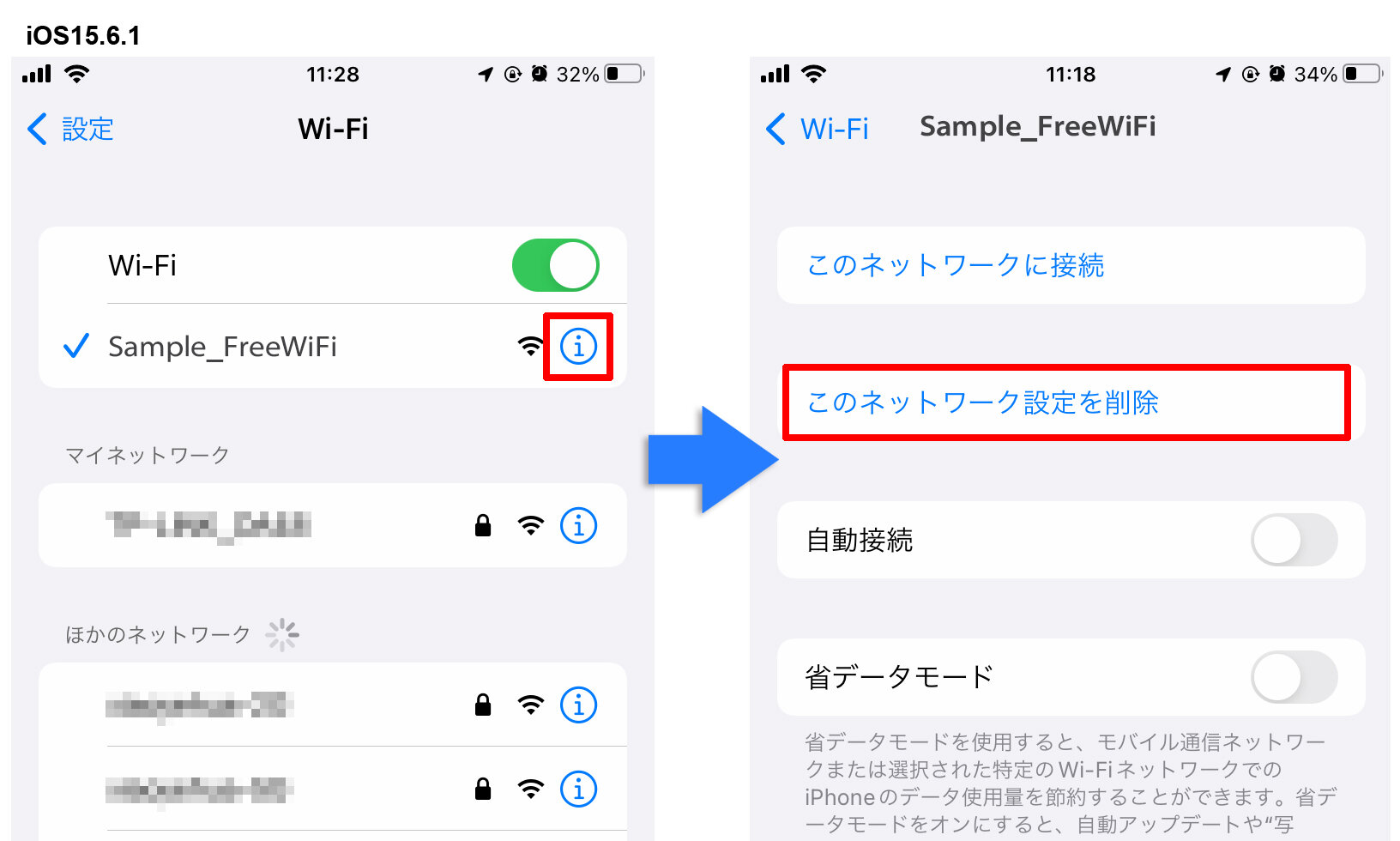
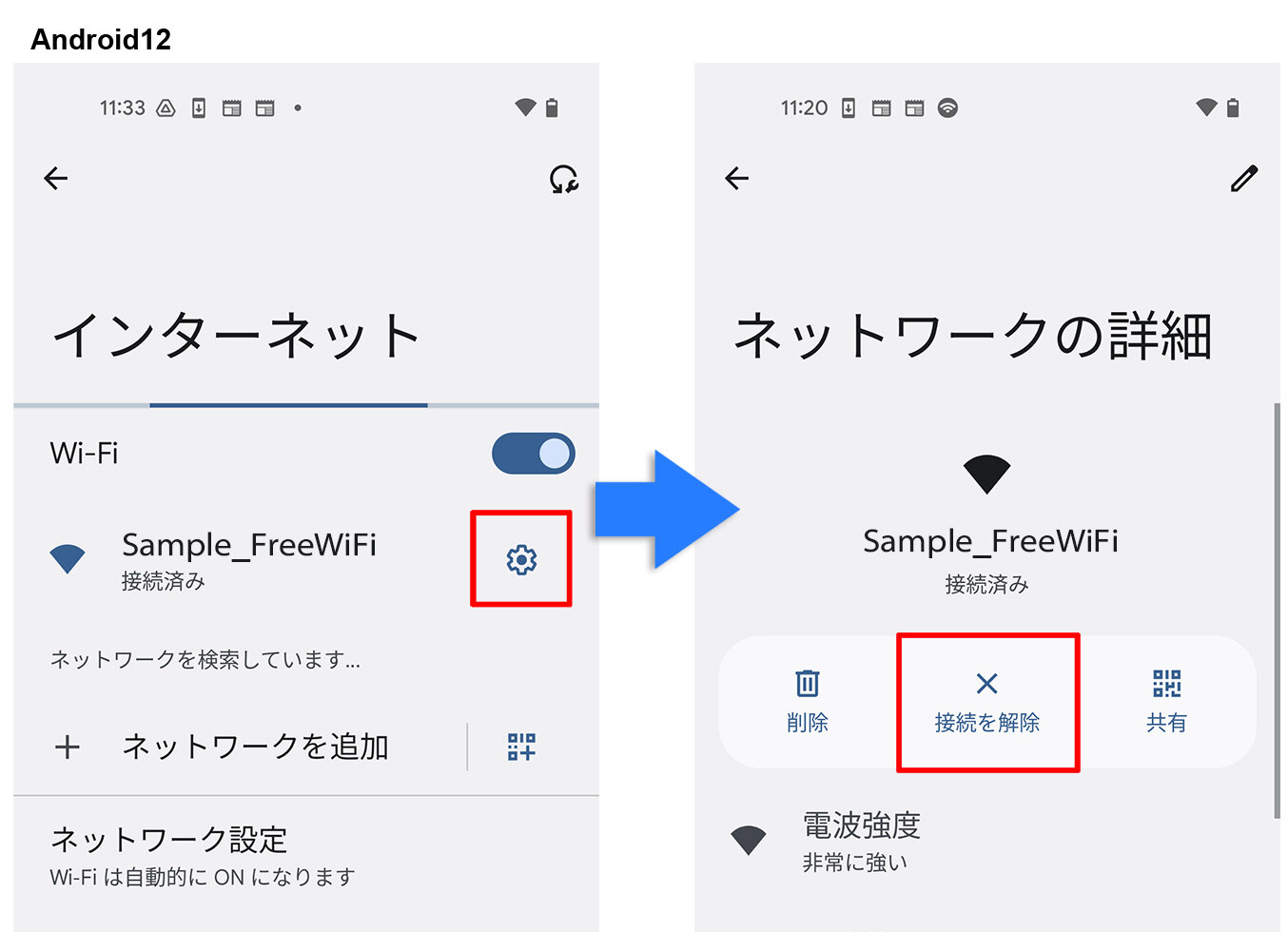
Try visiting a page with a URL that starts with "http"
It's a very easy way for anyone to try it, regardless of device or operating system.
To get started, put it in airplane mode.
After selecting the SSID of the free Wi-Fi you want to use, just open your web browser and go to any page with a URL that starts with "http". Even if it is an unrelated page, you can get the correct login screen by going through the http page once. The web browser is the one you usually use and anything is OK.
However, even if you say you can use any page, most web pages start with "https" these days, and when you actually open it, you're in trouble. So here's one useful page to try to connect to. NTTBP, which builds a lot of free Wi-Fi, has prepared this page to deal with such cases, so you can use it with peace of mind.
NTTBP: Connection page (try in airplane mode)
If you're properly connected to Wi-Fi, you should see a free Wi-Fi login screen.
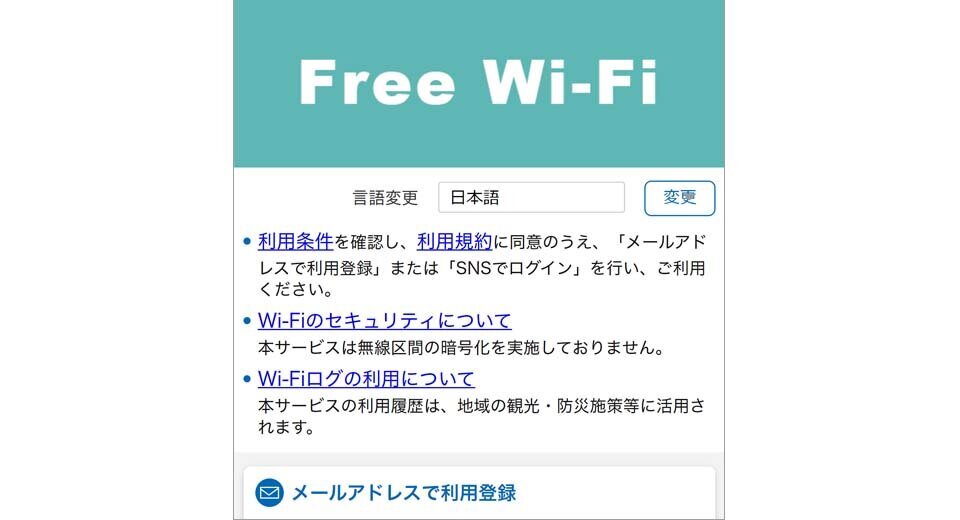
When the app's website opens instead of the login screen ......
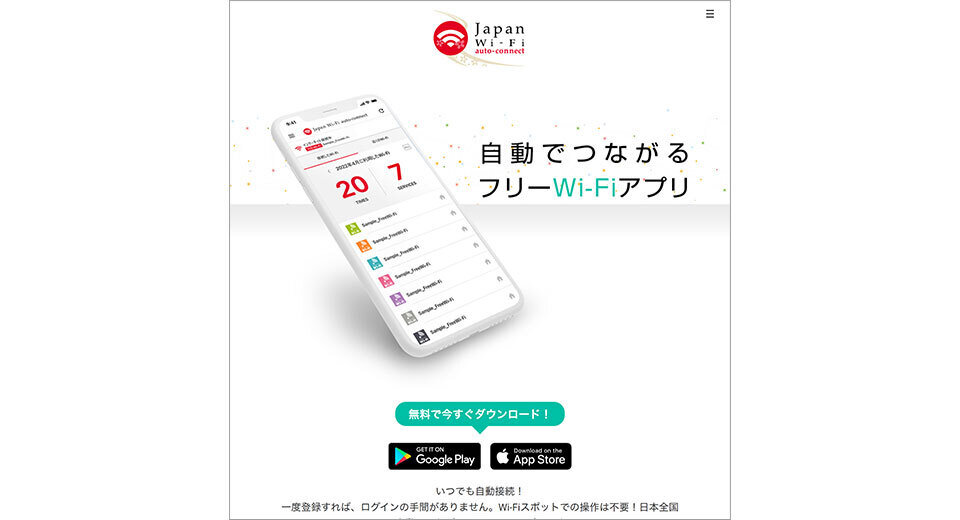
As shown in the screen above, the app website is displayed when connected to the Internet. If it is connected to Wi-Fi and connected to the Internet, it is OK to continue using it.
But if it is not, it may be connected to the Internet through the device's own "mobile communication" instead of Wi-Fi. In this state, you are using what is called a "data traffic". This is especially important when the data communication contract is not a flat rate.
If you're worried, make sure your device is currently connected via Wi-Fi or mobile. If you look at your device's Wi-Fi screen, you'll know the connection status. It's also useful to try to connect by disconnecting your mobile connection, such as by putting it into airplane mode once.
If you get an error screen instead of the login screen ......
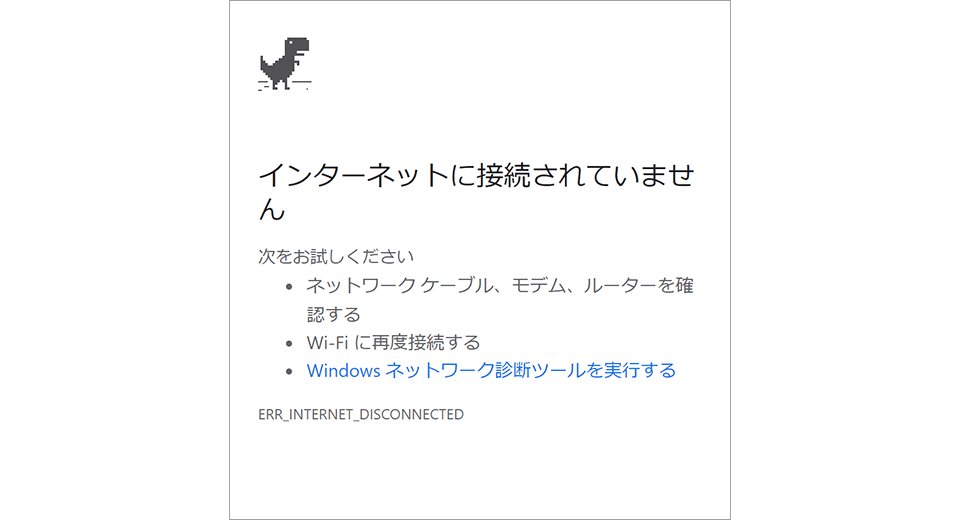
If you see a screen like this, you may be connected to another Wi-Fi that you didn't intend, or you may not be connected to Wi-Fi in the first place. Let's review your connection once.
If you are connected to the free Wi-Fi you want to use but still see this screen, there is a possibility of an event that the user can not handle, such as an access point failure. Contact the service provider.
When using advanced settings
If you have set up a proxy or DNS manually, the login screen may not appear.
If you have set up a proxy, turn it OFF and try restarting your browser.
If you have set up DNS manually (such as Google's Public DNS (8.8.8.8)), change it to automatic acquisition.
Move to a place with good radio waves
If you are trying in a location with poor Wi-Fi reception, you may have trouble establishing a connection and the login screen may not appear. If you notice poor reception, change locations. The login screen may appear if you reconnect in a place with good reception.
Turn on auto login for iPhone
If you have an iPhone or iPad, also make sure that your Wi-Fi auto login setting is turned on. If this setting is off, you won't see the login screen. If the login screen doesn't appear at some point, this setting may have changed. This is actually a common case, so let's check it out.
How to Check and Set Up
In a Wi-Fi spot where the login screen does not appear, click "!" to the right of the network name(SSID).
There's an "auto login" toggle button that you can turn on if it's off.
Be aware that you can't change the setting unless you're in a Wi-Fi spot.
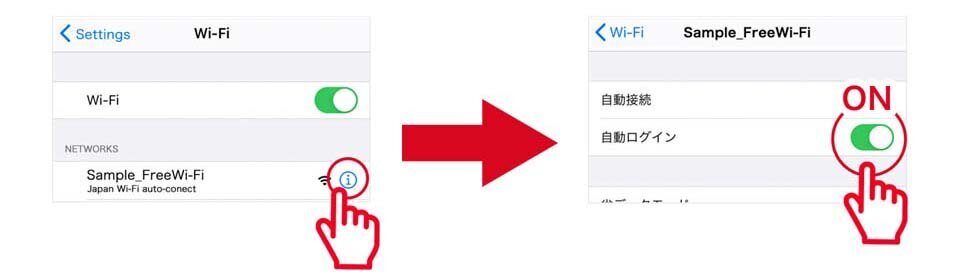
Some of you may not remember ever turning it off. An example of changing is "I opened the free Wi-Fi login screen and tried to use it, but ended up not using it." At that time, the following screen appears:
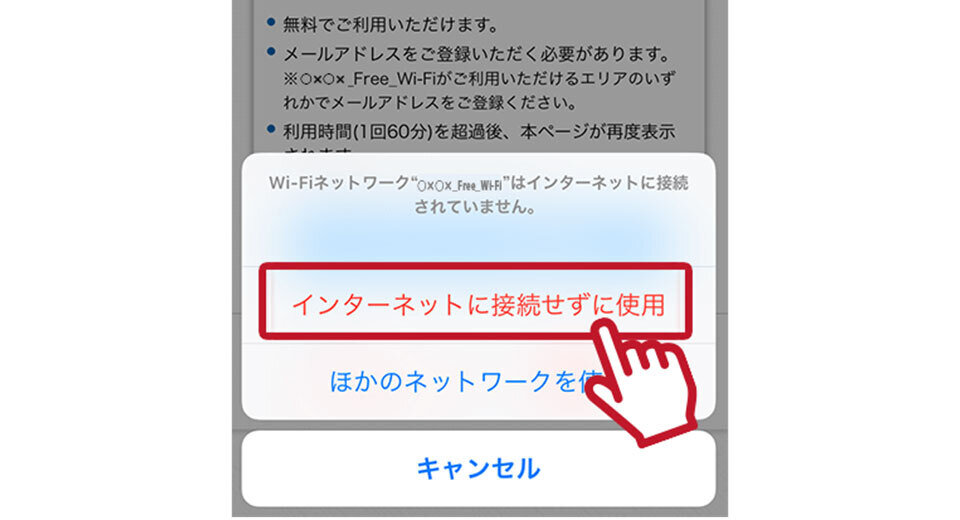
If you select "Use without an Internet connection" here, your terminal settings will automatically change.
This is just one example, but it's useful to keep it in the back of your mind.
Use the auto connect app on your phone
For smartphones, we also recommend an app that automatically connects to free Wi-Fi.
With "Japan Wi-Fi auto-connect", all you need to do is connect to compatible Wi-Fi, and the app will log you in automatically. You don't have to go through the whole process of "Display the login screen, agree to the terms and conditions, register ......" so you can use it comfortably.
It's also more secure because you don't have to enter your email address at a Wi-Fi spot.
In addition, "Japan Wi-Fi auto-connect" has a feature to detect spoofed Wi-Fi, which is especially recommended if you're worried about the security of free Wi-Fi.
It only connects to compatible Wi-Fi, which isn't available in all free Wi-Fi spots, but the flip side is that it doesn't automatically connect to dangerous Wi-Fi. Of course, it's free. It's convenient, safe, and hassle-free, and you won't lose anything by putting it in.
Related link:Japan Wi-Fi auto-connect | Automatic Connection App For Free Wi-Fi
https://www.ntt-bp.net/jw-auto/
For a comfortable free Wi-Fi life
Here are five things to do when the login screen doesn't appear.
If you're trying to connect on your own, you may feel frustrated at first because you can't do as well as you'd like. Once you get used to it, you'll probably be able to figure out the cause yourself.
If you have a hard time getting used to it ...... you should definitely use the app. I recommend it because you can leave the hassle to an app that does it automatically.
Finally, please refrain from using your phone dangerously while walking and also be careful not to use too much data. Enjoy your comfortable Wi-Fi life!





